 |
|||
|
|
|||
|
Page Title:
Replacement of Vane Axial Fan 2A15B1 |
|
||
| ||||||||||
|
| 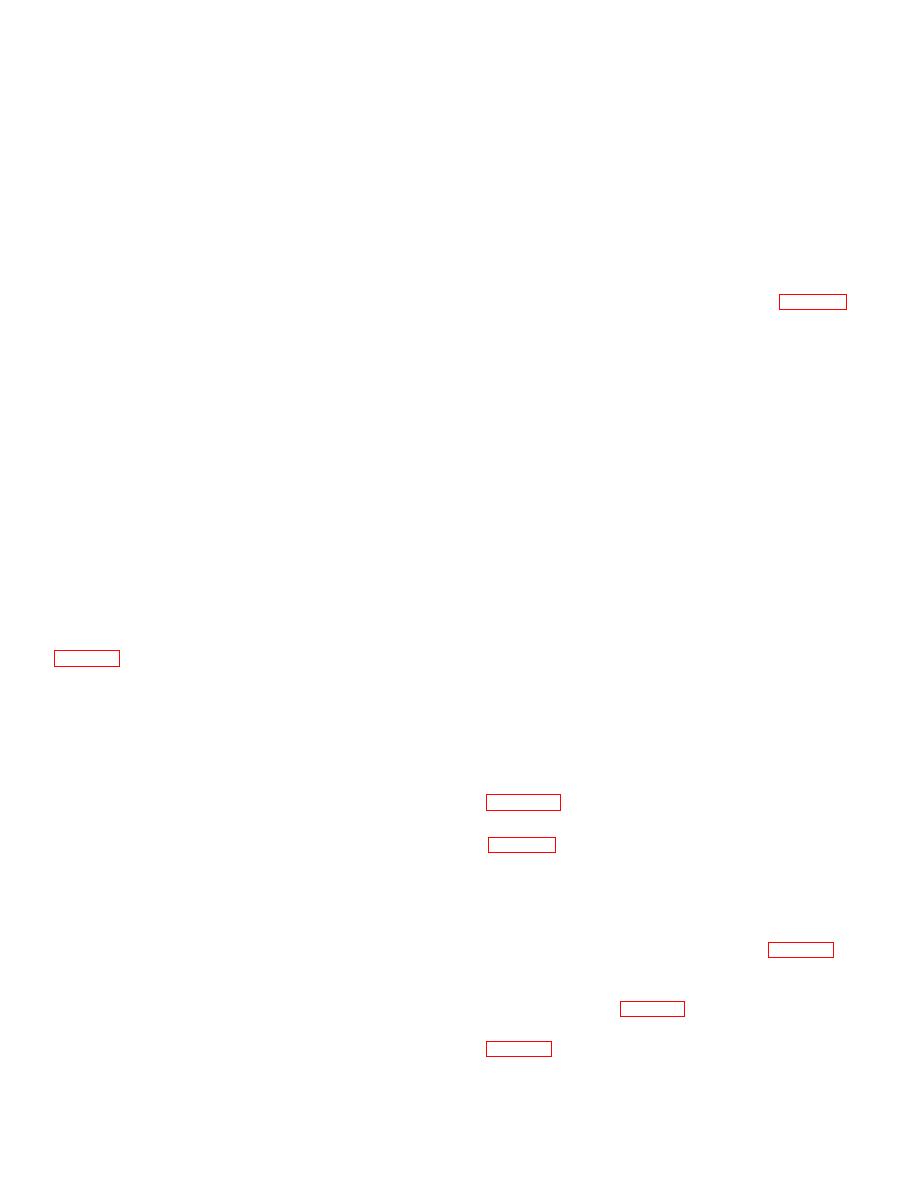 TM 11-5820-695-35
(3) Secure the fan to the cabinet by
in component to replacement power supply chassis
tightening the four screws still connected to the four
assembly 2A1A5.
synclamps.
(3) Repeat steps (1) and (2) for regulators
(4) Mount air exhaust filter 2A15MP2 to
2A1A2, 2A1A4, and 2A1A3.
the top of the cabinet and tighten the four thumbscrews.
(4) Position and push power supply 2A1
(5)
Reinstall power supply (para -40 (4)
g
into electrical equipment cabinet 2A15 until guide pins
and connectors are mated.
through (7)).
(5) Alternately tighten the two power
(6)
Restore power to R-1467/GRC-144
supply captive screws two turns at a time until power
(para 338b).
supply 2A1 is securely fastened to electrical equipment
3-42. Replacement of Capacitor 2A15C1 (fig. 3-19)
cabinet 2A15.
a.
Removal.
(6) Release meter panel assembly
(1)
Remove power from R-1467/GRC-
2A15A2 and position downward until it rests against
144 (para 38a).
electrical equipment cabinet 2A15.
(2) Remove power supply 2A1 (para
(7) Secure
meter
panel
assembly
342a(2) through (5).
2A15A2 by tightening the two meter panel captive
screws.
(3) Remove the two nuts securing
capacitor mounting bracket to rear wall of the cabinet,
(8) Set the POWER ON/OFF switch on
and remove the capacitor mounting bracket.
meter panel assembly 2A15A2 to ON.
(4) Tag and unsolder two wires
3-41. Replacement of Vane Axial Fan 2A15B1 (fig. 3-
connected to capacitor 2A15C1 terminals, and remove
19 and 3-34)
the capacitor.
a.
Removal.
b.
Replacement.
(1) Remove power from R-1467/GRC-
(1) Insert the replacement capacitor into
144 (para S-38a).
the cabinet and solder the wires removed in a(4) above.
(2) Remove power supply 2A1 (para 3-
(2) Insert capacitor mounting bracket
40a (2) through (5)).
over the replacement capacitor, and then place the
(3) Loosen the four air filter thumbscrews
capacitor mounting bracket on the threaded studs on
rear wall of the cabinet.
electrical equipment cabinet 2A15 and remove the filter.
(3) Replace and tighten the two nuts
(4) While supporting fan 2A15B1 from
securing the capacitor mounting bracket to rear wall of
inside of the cabinet, loosen, but do not remove, the
the cabinet.
four screws securing the fan to the cabinet. Each screw
(4) Replace power supply 2A1 (para 340
has a synclamp nut which clamps the fan to the cabinet
a(4) through (7)).
frame.
(5)
Restore power to R-1467/GRC-144
(5) Tilt the fan upward to slide it past the
(para 3-38b).
synclamps and then lower the fan into the cabinet.
3-43. Replacement of Power Transformer 2A15A4T1
(6) Tag the wires connected to the fan
terminals. Remove the three screws that secure the
wire lugs to the fan terminals. The lugs are soldered to
a.
Removal.
the tagged wires.
(1) Remove power from R-1467/GRC-
(7)
Remove the fan from the cabinet.
144 (para 338a).
b.
Replacement.
(2) Loosen the two meter panel captive
screws on meter panel assembly 2A15A2 (fig. 3-17
(1) Check that AIR FLOW arrow, printed
on side of the replacement fan, is pointing upward, and
(3) Position meter panel assembly 2A15A2
insert the replacement fan into upper right section of the
upward and lock -it in the upward position by use of the
cabinet. Connect wire lugs to the fan terminals, using
panel locking latch (fig. 3-19).
the three screws removed in a(6) above.
(4) Disconnect coaxial cable 2A15W1
(2) Position the fan against the top wall of
the cabinet between the four synclamps which clamp the
fan to the frame of the cabinet.
3-67
|
|
Privacy Statement - Press Release - Copyright Information. - Contact Us |