 |
|||
|
|
|||
|
Page Title:
TRANSFER SELECTED SOI INFORMATION, ANCD TO ANCD |
|
||
| ||||||||||
|
| 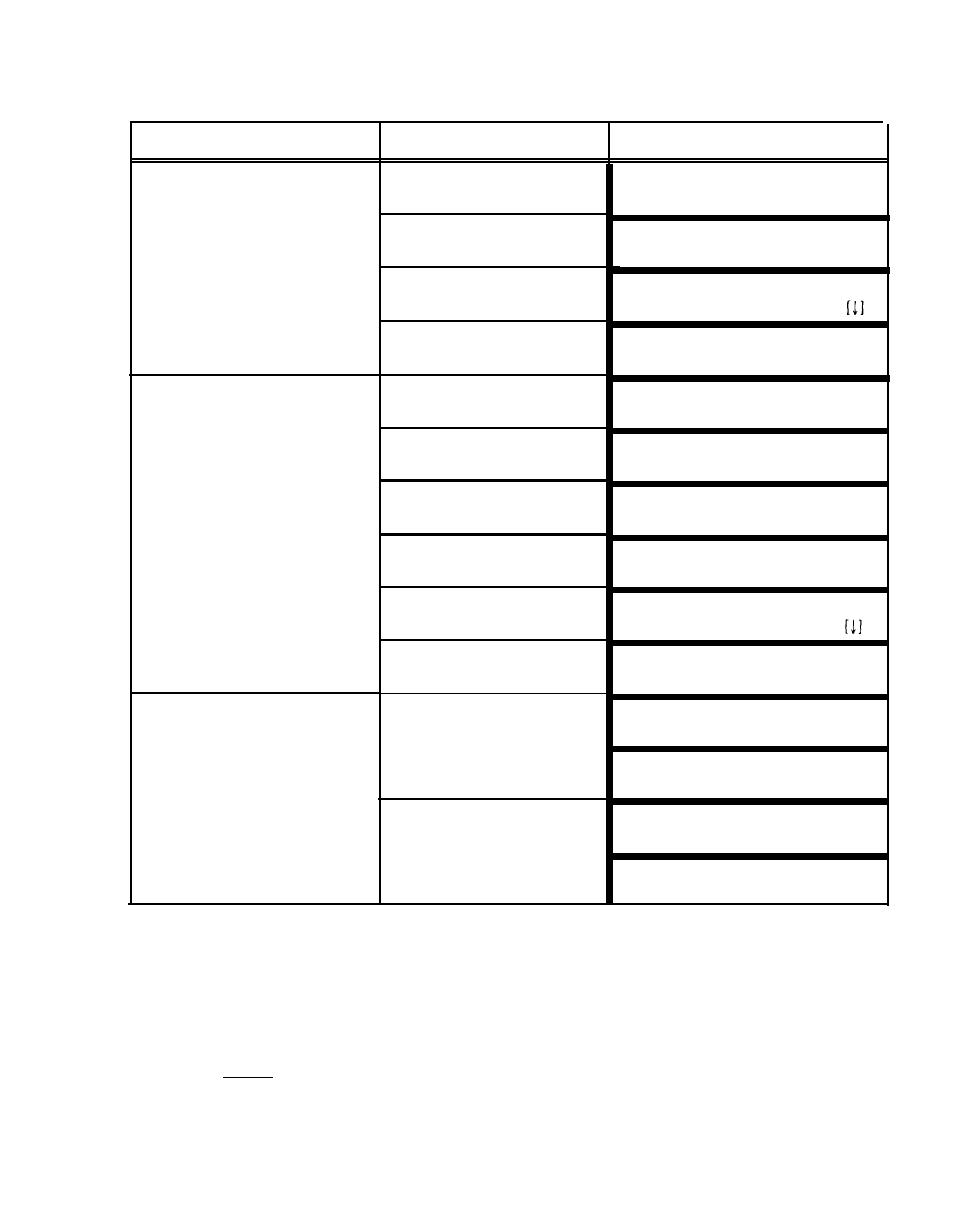 TM 11-5820-890-10-8
SUBTASKS
ACTIONS
RESULTS
(14) Enter ANCD
Do you want to save this new
SOI set?
(Y/N)
(15) Respond YES
New SOI set name:
= > ??????????
(16) Enter SOI set name
Connect ANCD to ANCD
(17) Connect ANCDs and
Press [SEND] to send
press down arrow
(WAIT)***
b.
Prepare Target ANCD for
(1) Turn ANCD ON
select:
selected SOI transfer
Soi Radio sUpervisor
(2) Enter SOI
qRef Group Net sufX Pyro
Tmpd Set C/s Find Memo
(3) Enter SET
select:
Choose Send Receive
(4) Enter RECEIVE
receive from:
Ancd Pc
Broadcast
(5) Enter ANCD
Connect ANCD to ANCO
(6) Press down arrow
Press [RCV] to receive
(WAIT)***
c. Perform transfer of
(1) Press [SEND] on
Processing. Please wait.
selected SOI
Source ANCD
(shows % of bytes sent)
Sending of SOI data is
completed
Press [RCV] on Target
(2)
Processing. Please wait.
ANCD
(shows number of bytes sent)
Receive operation was
successful
*
If you wish to transfer a complete SOI, refer to Special Operator Task 2 Alternate.
* * If this screen appears, respond NO. Either QREF or selected SOi information can be
transferred using this procedure, but not at the same time. If you wish to transfer a QREF file, you
may use this procedure or refer to Special Operator Task 2. (To develop a QREF file, merely scroll
to SOI items desired and press "K" (for KEEP) to place each item in QREF
*** Do not press [SEND] until you are ready to press [RCV]. Then press [RCV] within 20
seconds of pressing {SEND].
6-13
|
|
Privacy Statement - Press Release - Copyright Information. - Contact Us |